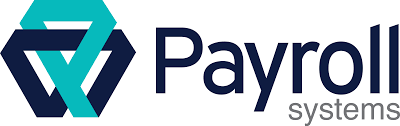Payroll process is done on the Quick books software, its already installed in the Yogi & Associates’ system.
How to add a new company in Quick books?
- First open New version 2022 Quick books software.
Note: You have to update the Quick books software every year. They notify you through the mail to update the software.
- Once you open the Quick books, this is how your screen looks. You can see the three option at the bottom. If you want to add a new company in your software, click the first option ‘create a new company.’
- A box will pop up. Click on the ‘express start’ on the right in the blue box.
- Then in the next step, the software will ask the basic questions related to the company you are adding. For example, name of the company, industry (main activity of the company), BN, RT (HST of the company) etc. Fill the boxes and click ‘continue.’
Note: If you click on ‘help me choose’ on the right side of industry, a box with options will appear, select the option according to the main activity of the company and click ‘ok.’
Similarly if you click the ‘company type’, it will give you the options what type your company is.
- Now in the next step, they would need the address, email id, contact information of the company. The click ‘create company file.
- Then once the company is created, click ‘start working’ on the right side.
- Then you can see multiple options appear, you can click the one according to your task.
How to open the existing company?
- Go to ‘file’ on the top. Click ‘open or restore company.’
- A notifying box will appear. Click on the first option ‘open a company file’ and click ‘next.’
- A box will appear. Search the specific company you want to open writing the name in the search bar and click ‘open.’
Remember: when you create a company file, they create several files in the system but you must choose the file that ends with ‘qbw.’
Note: When you are searching for the company to open, always open the ones with the green icon. There are the quick books.
How to add new employee for payroll?
- Once you create a company. You can open the company file by clicking file and clicking ‘open or restore company.’ Its discussed above.
- So once you are in the company file, click ‘company’ on the top, then click ‘home.’
- The home page looks like this.
- Click ‘pay employees.’
- Click ‘employees’ on the left side.
- Click ‘new employees’ above the ‘employee’ option.
Note: You can see the list of the employees of this particular company if you have already added some of the employees.
- When you click ‘new employees’, a page will appear asking personal questions related to the client.
- Write first, last and then the middle name, SIN, Date of birth, gender.
- Note: Before doing all the process, you must have all the information of the client.
- Now click ‘address & contact’ on the left side to fill the rest of the information.
- Now click ‘payroll info.’ Enter the payroll schedule on the left side.
- Now in ‘earning’ select how the salary is paid. If its hourly, add the hourly annual rate of the client. Click ‘ok.’
- Now when you click ‘ok’ you will automatically appear on the page where you can see the list of the employees on the left side.